Using Microsoft Teams for Customer Support
Discover how to use Microsoft Teams for customer service and offer support right from your website.
How and Why to Use Microsoft Teams as a Help Desk
Provide real-time customer support right from Microsoft Teams. Solve customer problems, eliminate support tickets, and stay on top of all inquiries without having to learn new software.
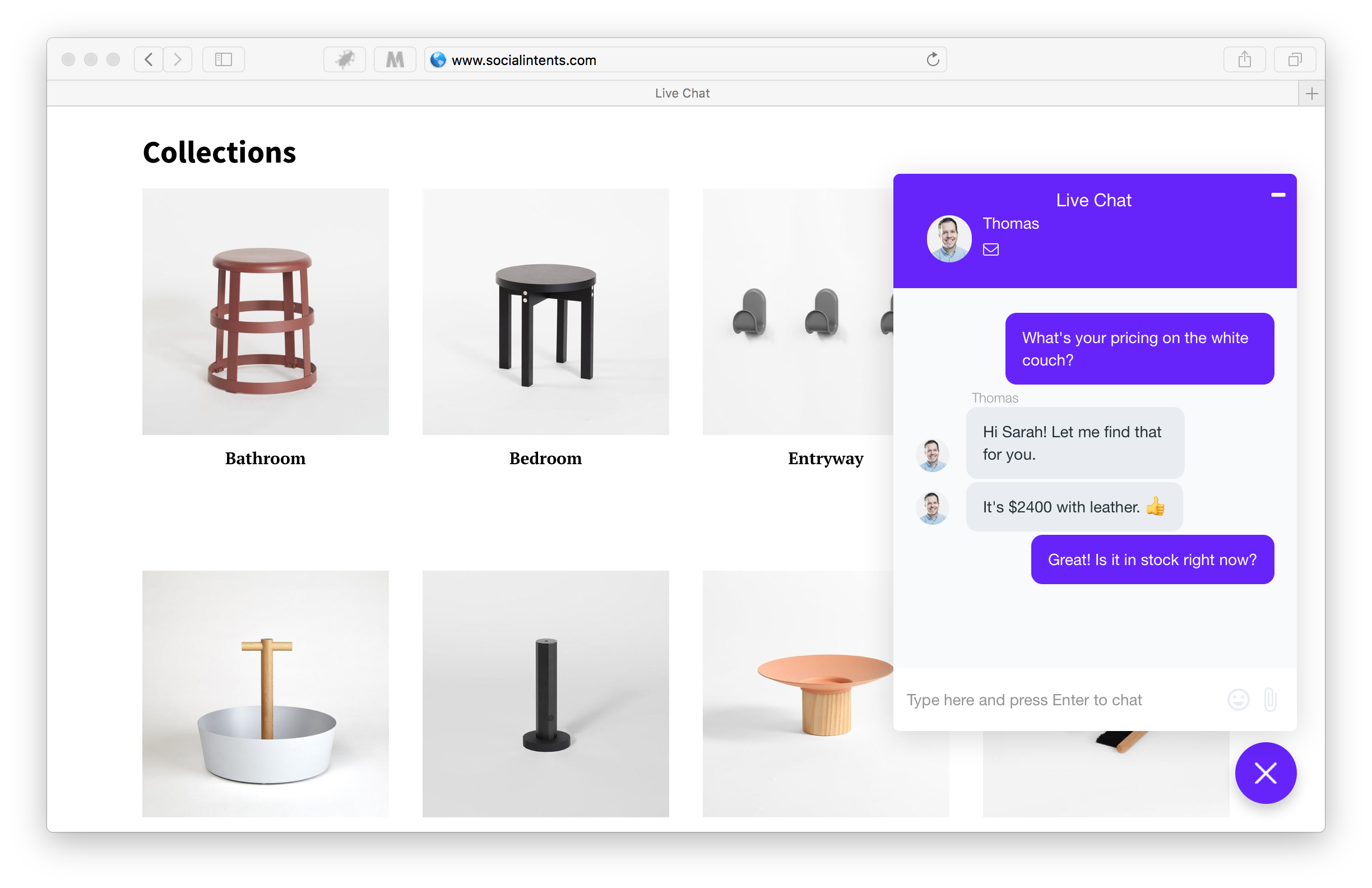
Why Use Microsoft Teams for Customer Service
FACT: Microsoft Teams doesn’t seem like the most obvious choice for a real-time support channel.
The tool seems more ideal for collaboration, after all. But could it help you deal with with customer inquiries as well?
Short answer - Yes!
Using Microsoft Teams as a help desk allows your support teams to answer customer inquiries without ever having to leave the app they use to collaborate, chat, and work with colleagues all day.
In fact, having MS Teams integrated with the customer support processes provides incredible benefits for your brand:
- Better response time. Working in Teams means that your customer service teams do not have to switch between tools to deal with tickets and requests. They can answer customer questions in real time from the tool they have opened on their screens already.
- Using Teams fosters conversations and cooperation. It’s what the tool’s been built for, after all. Conversing with customers in Teams will naturally boost collaboration, and build stronger relationships with customers.
- Finally, using Teams for customer support is convenient. Using Teams as a help desk integrates customer service with the rest of the business. Support teams can ask anyone for help and assistance right away, and as a result, assist customers faster.
How to Use MS Teams for Customer Support
Integrate Live Chat with Microsoft Teams
To begin, you need to connect live chat solution with Teams. Doing so will allow customers to connect with and engage with the support teams right from the website.
To connect live chat with Teams, click on Add to Teams button below, then choose the Install App option within Teams to add it to your team.
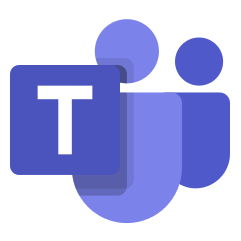 Add to Teams
Add to Teams
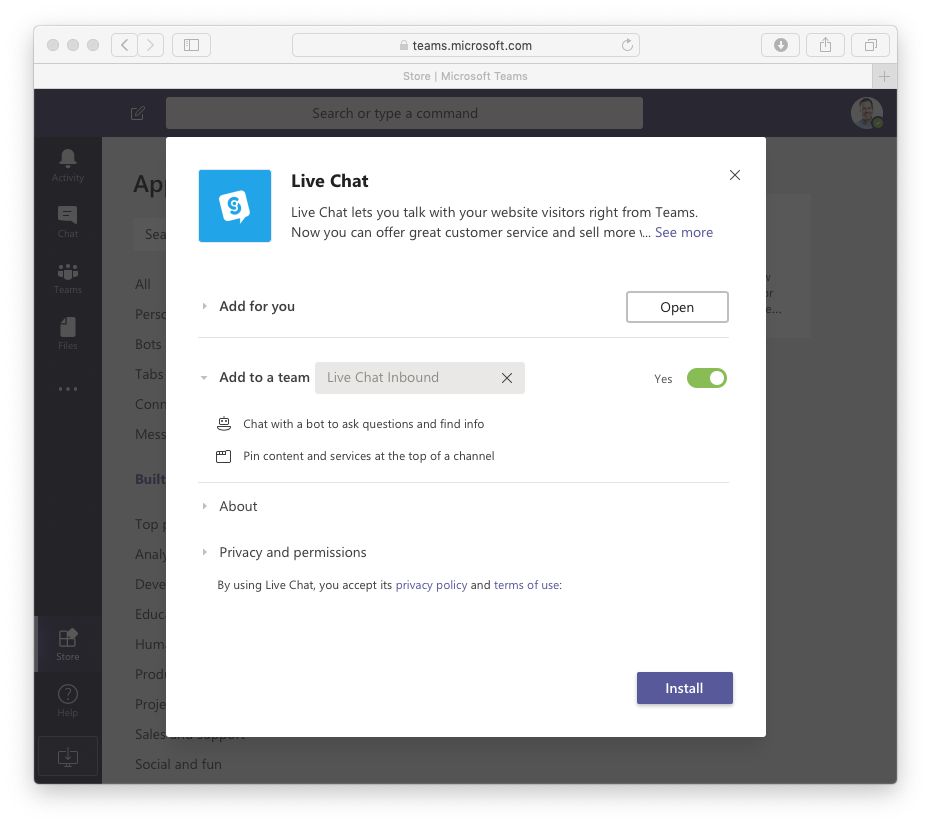
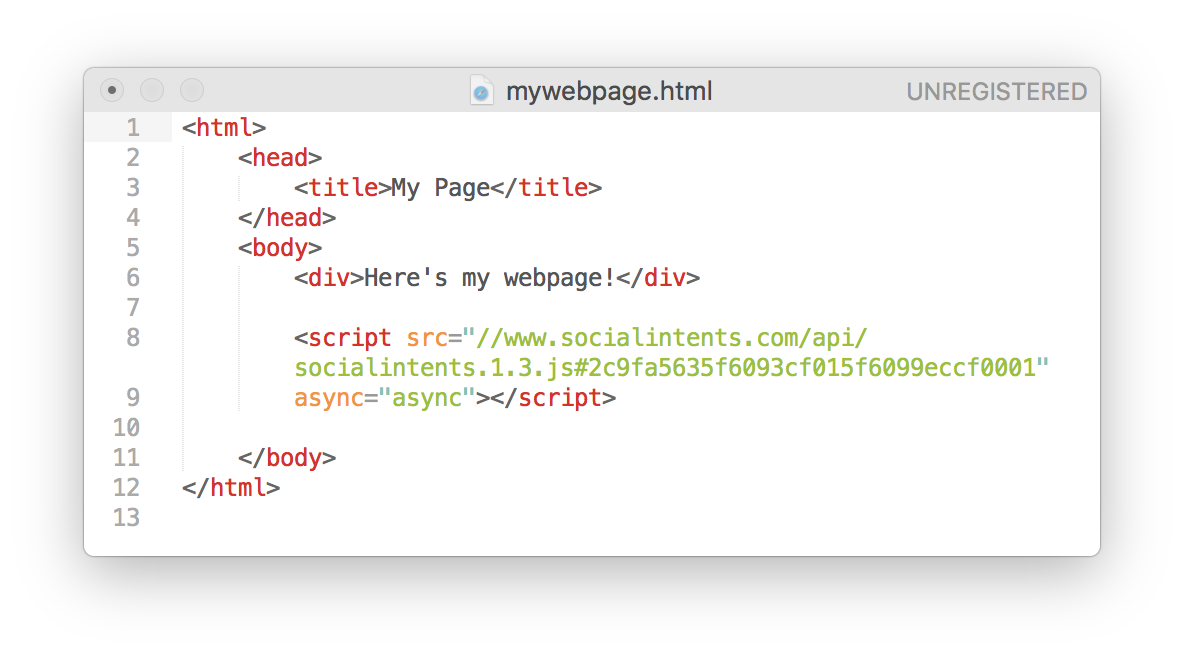
Embed Live Chat Code Snippet on the Website
Embed our live chat code snippet into your website to easily add customer support for Microsoft Teams.
Start helping customers from Microsoft Teams directly
Receive chat requests in your configured team. Chat with customers and provide customer support right from Microsoft Teams.
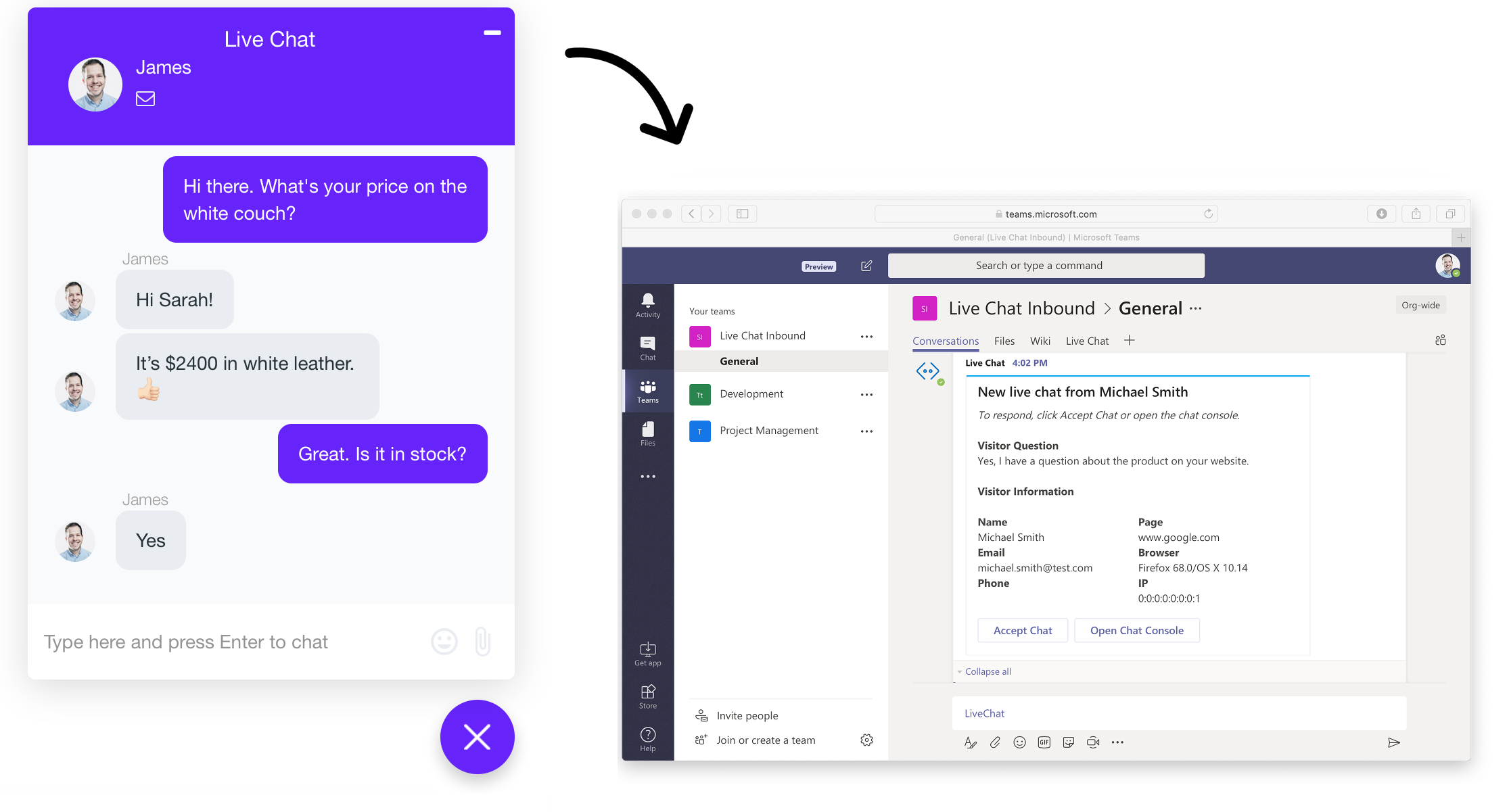
All the Features You Need to Use Microsoft Teams for Customer Support
Customizable Customer Support Chat Widget
Customize the live chat widget to match your brand, add logos, text, default responses, and tab styles.
Targeting Rules
Set up page level, on page rules, and timers to trigger proactive invites at the right time for the right customer
Unlimited Team Members
Set up as many team members as needed. No per agent pricing. Social Intents grows your Teams customer support with your team.
Proactive Chat Invites
Reach out to potential customers with automatic chat invites. Trigger using rules or our Javascript API
Dashboard and Reports
See how you're doing with chat reports. Export data to your external systems.
Zapier Integration
Send leads and transcripts just about anywhere with our Zapier integration.
MS Teams as a Help Desk - FAQ
Is Slack live chat for me?
If you enjoy the benefits of collaborating and communicating in Teams already, and want to offer customers and website visitors the same experience when dealing with your company, then, yes, MS Teams chat would be perfect for you. You’ll get to support customers, and convert more visitors right from the place where you and your team are already - Microsoft Teams. With Microsoft Teams, you won’t have to switch between different channels to deal with customer inquiries and provide high-quality customer support.
What businesses benefit from using MS Teams for customer support the most?
MS Teams is an ideal customer support channel for companies of any size. from small businesses to large organizations. Our clients, for example, range from small startups right up to some of the leading educational institutions.
Why should I integrate customer support with MS Teams?
The biggest benefit of integrating customer support with MS Teams is that your team can talk and engage with customers without having to leave the app they use to collaborate and get stuff done every day. This results in faster response times, a more conversational approach to dealing with customer inquiries, and greater collaboration to help customers out.
What makes Social Intents ideal for integrating MS Teams and customer support?
Social Intents is the no.1 dedicated live chat solution for MS Teams, offering a true and complete integration between website live chat and Teams. With Social Intents, you get to support customers and convert more visitors right from the place where you and your team are already - MS Teams - and do it with complete bi-directional integration. Your chat requests appear in a Teams channel of your choice, and your team can talk to clients without having to switch between different platforms.
Can I set my support live chat Chat to Online and Offline
Yes. Open the Live Chat tab in the team you've added the app to and you'll see an online/offline toggle you can use to change availability.
Need to change teams?
If you've already added Live Chat to a team and want to change to another team, no problem. Simply go to your new team and select to add the Live Chat tab to your new team. We'll create a new chat widget that you can use or you can go into the settings for your original widget and change the team it's mapped to.
Can I set up multiple live chat widgets for different teams?
Definitely. You can create multiple chat widgets for each team you want to add live chat to. You can also change the mappings once you've already create the new live chat widgets in your chat settings in Teams.